Home > Computer > IRC > Geting Started with HexChat

 1. Start the Chat program by double clicking on the HexChat icon
1. Start the Chat program by double clicking on the HexChat icon
This opens the Network list where you can enter your nickname and select a server to connect to.
2. Enter a Nick name and press Connect
Fill in the "Nick name" information. The nick name is the name people will see in the chat window. It can be your first name, a name your friends call you at school, or your initials. Spaces are not allowed, but you can use '_'. You can put _au or _oz at the end to indicate you're from Australia.
Now press the "Connect" button to connect to the server.
3. Connect to the server
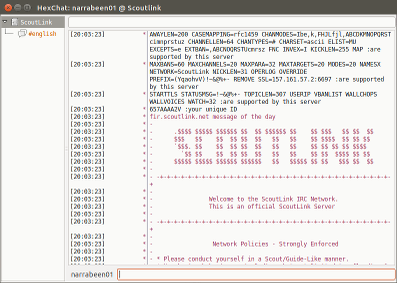
The #english Channel is pre-selected. You will be automatically redirected to one of the English speaking channels.
To see the other channels where you can chat, type /list. To join a different channel, type /join and the channel name, including the # at the beginning. If you pick another language channel, then you must speak that language there, or you'll get kicked off.
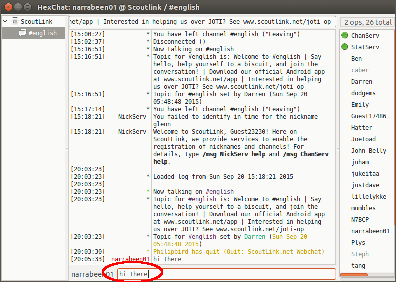
4. Start Chatting
A typical channel window looks like this. If you have reached it, you are ready to chat.
Type your messages in the line at the bottom, messages scroll up the screen.
Your nickname is shown before each message.
Messages from the server start with ***
5. Leaving a Channel - /part
To leave a channel, but stay connected to the server, type /part.
To disconnect from the server, type /quit then /close