Home > Computer > IRC > Geting Started with mIRC
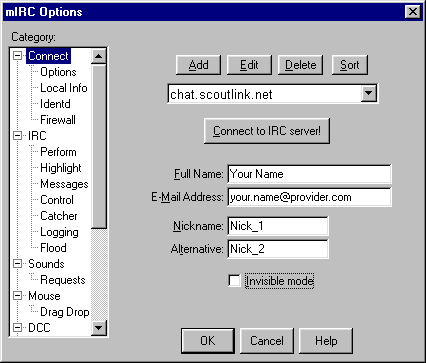
1. Start the Chat program by double clicking on the
 mIRC icon
mIRC icon
2. Connect to the Server - click on the
 Connect button
Connect button
You should see the Options window, if that's not the case, press the
 Options button on the toolbar.
Options button on the toolbar.
Fill in the "Nickname" information. Leave the Full name as it is. Nickname is the name people will see and call you on the chat. Can be your first name, a name your friends call you at school, or your initials. Sometimes put _au or _oz at the end to indicate you're from Australia or if the selected nick is already in use.
Now press the "Connect" button to connect to the server.
If you click OK by mistake then click on the
 Options button again.
Options button again.
3. Select a Channel - /join #english
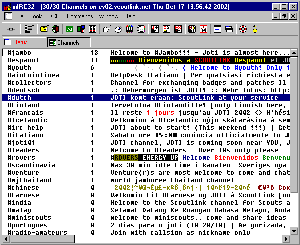
To go straight into an English channel, type /join #english and press the enter key. You will be automatically redirected to one of the English channels.
To see the other channels where you can chat, type /list. The number next to the channel name is the number of people in that channel. For JOTI each channel is restricted to 50 users, so pick a channel with less than 50.
To join a channel, double click on the line in the Channel window.
The #english channels are special english-speaking channel(s) for chatting and making contacts during the weekend. If you pick another language channel, then you must speak that language there, or you'll get kicked off.
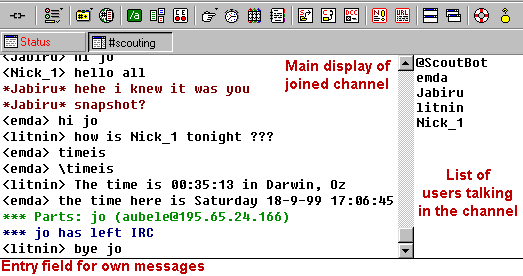
4. Start Chatting
A typical channel window looks like this.
If you have reached it, you are ready to chat.
Type your messages in the line at the bottom, messages scroll up the screen.
The <nickname> is shown before each message.
Messages from the server start with ***
5. Leaving a Channel - /part
To leave a channel, but stay connected to the server, type /part.
To disconnect from the server, type /quit then /close, or press the  Disconnect button.
Disconnect button.
